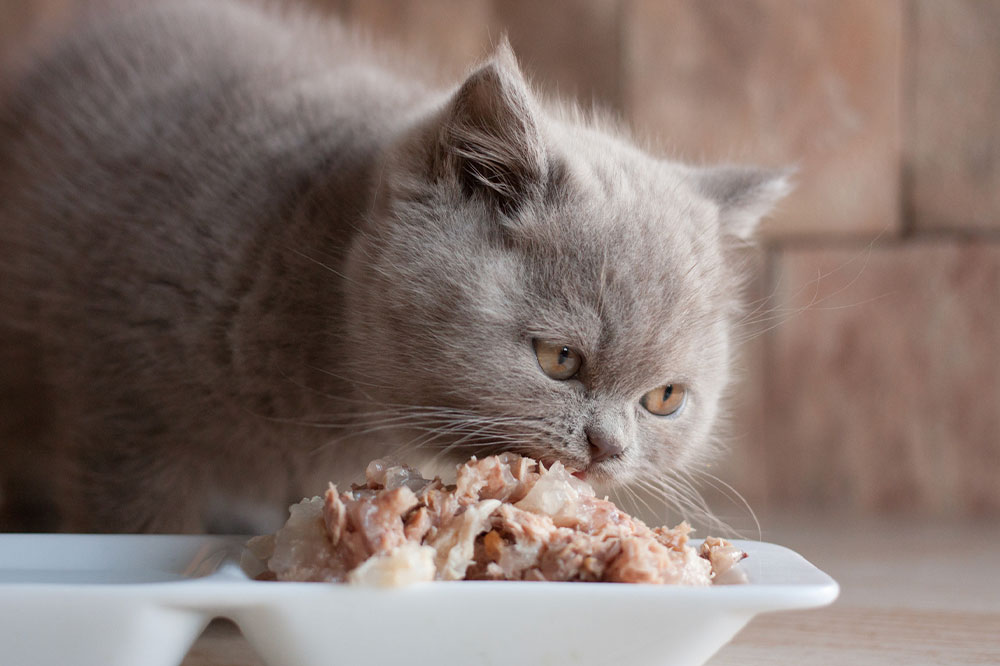15 Samsung Galaxy Watch Hacks One Might Not Know About

Buying something new is an exhilarating experience because it opens up a world of possibilities. Discovering the features of a product can be even more exciting, especially when it comes to Samsung’s electronic wearables like the Galaxy Watch 5 or Galaxy Watch 6 series. Although the operating system of these watches is relatively easy to navigate, there are still a few hidden features that might not be immediately apparent. Here are 15 Samsung watch hacks that one probably didn’t know.
Add complications
To add this, one needs to long press on a watch face, choose “Customize,” swipe right to “Complications” on the supported “Galaxy Watch,” and pick a spot on the watch face. They could tap and modify existing complications or pick blank spots. There’s a massive repository of complications that one could add to the watch face to make it more informative.
Control the smartphone camera remotely
Samsung’s Galaxy Watch enables users to take selfies using their smartwatch as a remote shutter. To take a selfie, users need to mount their phone in place, unlock the watch, and open the camera app. This automatically launches the phone’s camera and provides a live preview of the image the camera is about to capture.
Easily control media
The Galaxy Watch 5 and 6 lineups serve as remote media control devices that enable users to pause, play, skip, and control the volume of what is playing on their phones. The individual may also be able to store music and images on the watch’s storage and access them even if the phone is not close by.
Check storage
If one uses their wearable to store apps, photos, and music, they could check the amount of storage by going to “Settings,” followed by “About Watch.” Here, they can tap “Storage” and see the available space. They will also be able to determine how much storage is taken up by content on the Galaxy Watch.
Check temperature
The Samsung Galaxy Watch 6 allows users to test the temperature of things around them. For instance, some people have tried checking the temperature of food and bath water to see if it works. All one needs to do to activate the feature is go to the app menu, hit the thermometer icon, and take the watch off their wrist. Next, they need to choose Living or Water and estimate the temperature respectively.
Make it more snappy
To make their watch faster, the user can follow these steps: Go to “About Watch” and then quickly tap on “Software Information” multiple times to enable “Developer Mode.” In this setting, they can adjust the animation speed to 0.5x, which will load apps quicker and make the watch more responsive.
Enable power saving and watch-only modes
To improve the already impressive battery life of the Galaxy Watch, one could turn on the power-saving mode and still use critical features. But if one wants to conserve maximum battery, they could enable the “Watch-only mode,” which will let them view only the time. These features might be found under “Battery” in settings.
Use the Always-On display
By default, the Galaxy Watch does not have the always-on screen mode enabled. To enable it, one needs to go to “Settings,” then “Display,” and look for the “Always on Display” option. Once this feature is enabled, the watch’s display will remain active all the time, allowing the user to view the home screen without having to raise the watch to wake it up.
Connect to TVs
The Samsung Galaxy Watch 6 can connect to a Samsung TV. All they need to do is enter “Samsung Health” on the wearable, scroll to settings, and then “Connected services” and select “TV.” Lastly, tap the toggle button to show heart rate and calorie burn on the television.
Turn off continuous heart rate monitoring
To turn off this feature, users must go to settings in the “Samsung Health” app on the respective Galaxy Watch and tap “Measurement.” The individual may have the option to switch to monitoring heart rate every 10 minutes while still or select the manual monitoring option.
Make calls and respond to text messages
One can make calls and respond to text messages from their Galaxy Watch once it is paired with their smartphone. The feature comes in handy when reaching the phone isn’t practical. If the watch has a registered mobile plan, one could use it as an individual communication device.
Send emergency alerts
If an individual is distressed, they could use the Galaxy watch to send an emergency alert. Features like hard fall detection, healthcare profiles, SOS alerts, and high heart rate alerts are configurable in the “Emergency settings” under “Advance.”
Hear notifications readout
Under “Settings,” one could navigate to “Notifications,” scroll down, and activate “Read notifications.” If the individual has a pair of Bluetooth headphones connected to the watch and does not have access to the screen to view notifications, the wearable will read them out to the user.
Change button controls
The physical home buttons and back buttons have dedicated instructions. But one could change them so that the home key could display installed apps on a double-press, and the back key could let the individual quickly view the most recent apps. One needs to go to “Settings” and then “Advanced features” and select “Customize keys” to assign these controls.
Turn off all sounds
Samsung Galaxy Watch users can mute all sounds by going to “Settings,” selecting “Accessibility,” then tapping “Hearing enhancements,” and toggling “Mute all sounds.”